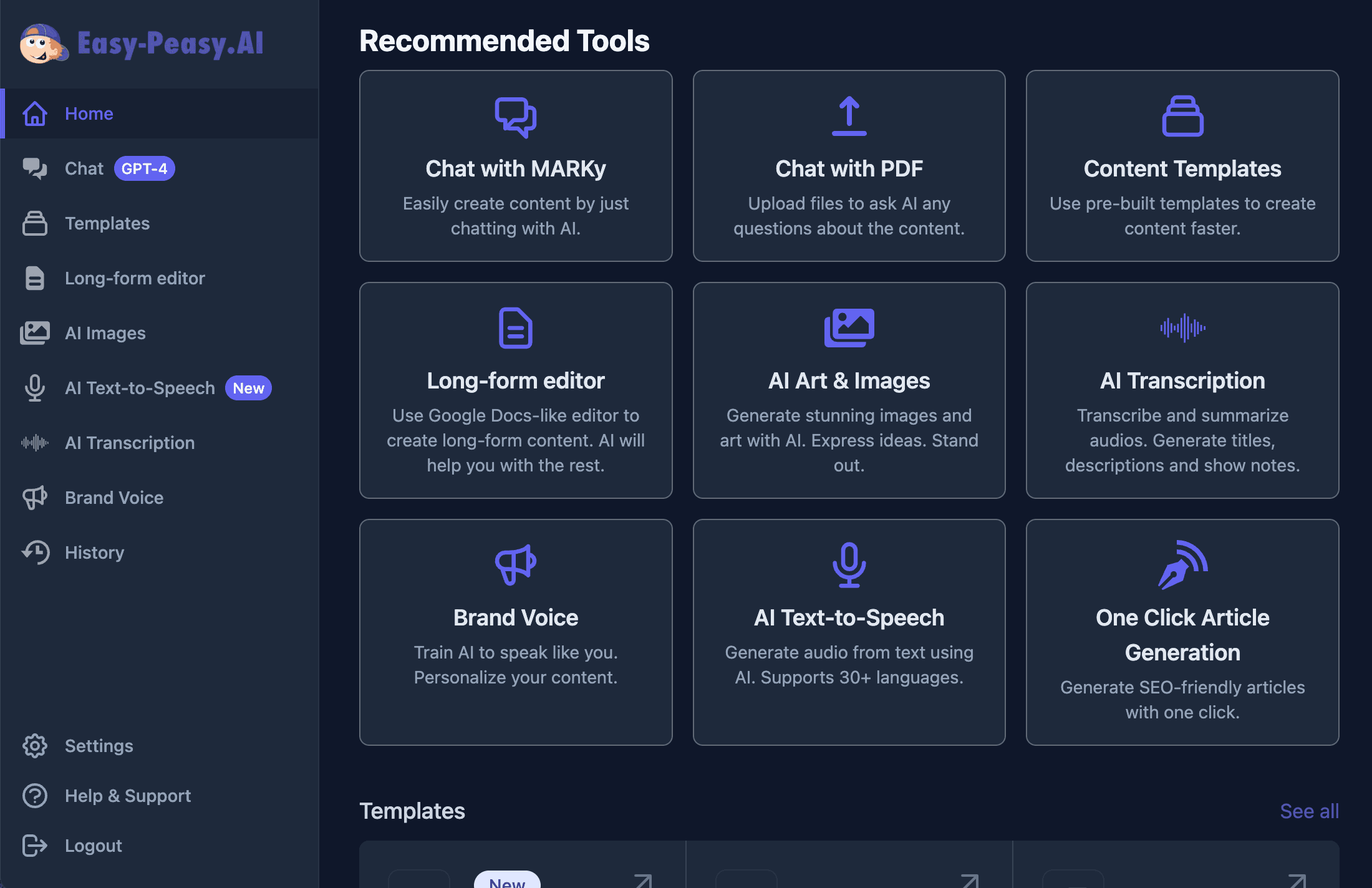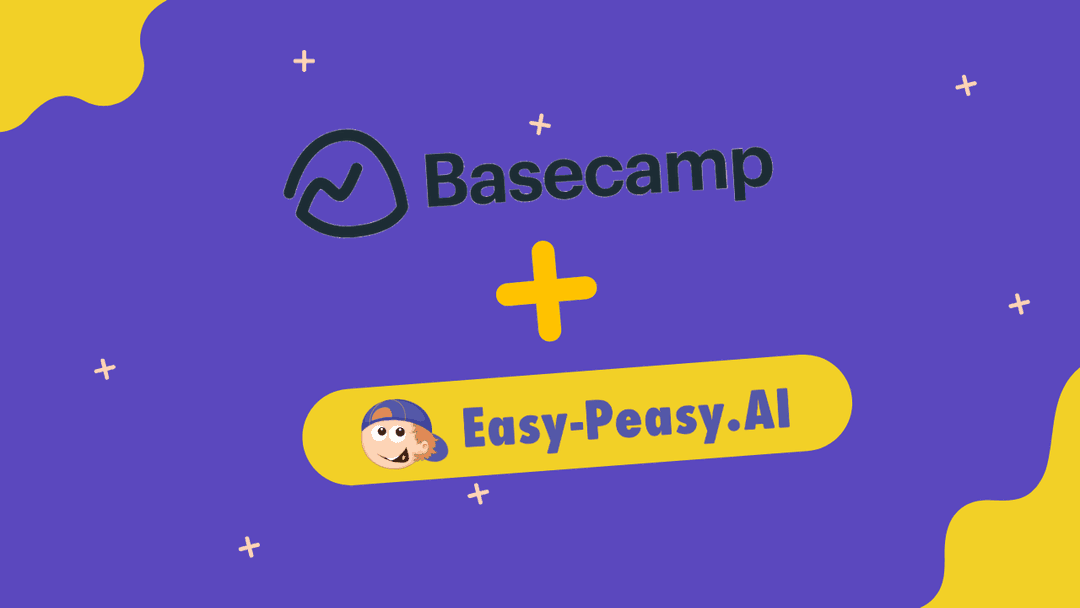Welcome to this hands-on tutorial on how to use Easy-Peasy.AI’s powerful text-to-speech generator. In this guide, we will explore how to transform written text into lifelike speech, perfect for voiceovers, audiobooks, and automated customer service responses. Whether you are new to this tool or looking to expand your skills, this step-by-step tutorial has got you covered.
Let’s dive right in!
Step-by-Step Tutorial
1. Accessing Text-to-Speech Generator
- Go to the Easy-Peasy.AI website and click on AI Text-to-Speech link.
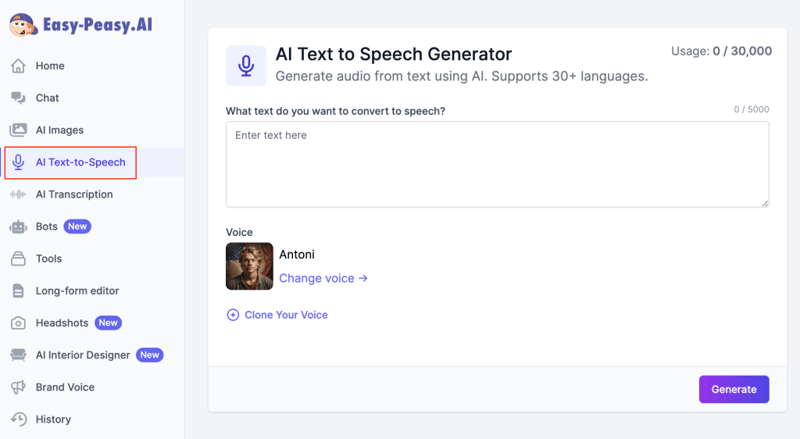
2. Selecting voice
- Click on the ‘Change Voice’ button.
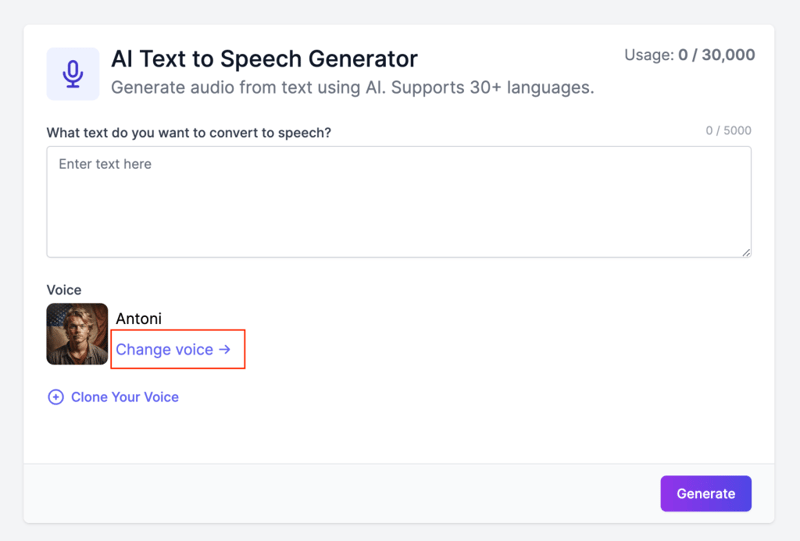
3. Choosing the Right Voice
- Browse through the variety of voices with different accents and tones. Preview each to find the one that best suits your text.
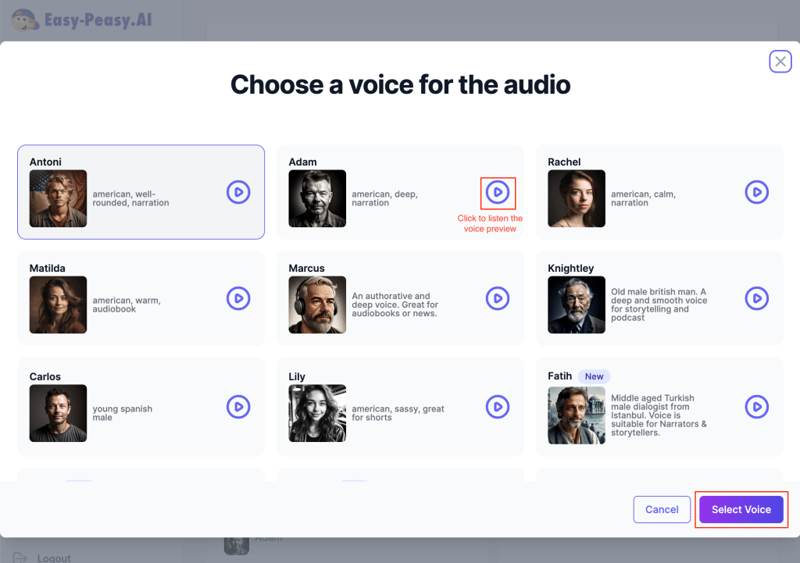
4. Generating Speech from Text
- Copy and paste your text into the provided input field. Then, click the ‘Generate’ button.
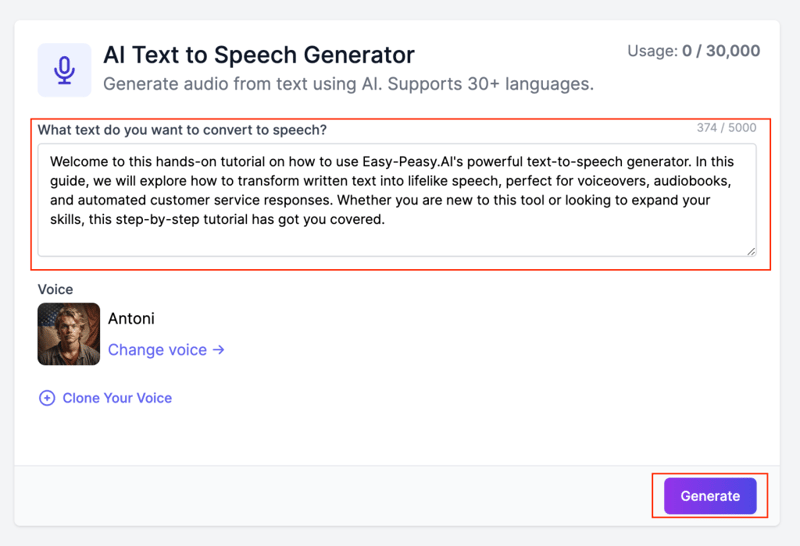
5. Previewing and Downloading Generated Speech
- Listen to the generated speech to evaluate the quality. If satisfied, click the download icon to save the audio file.
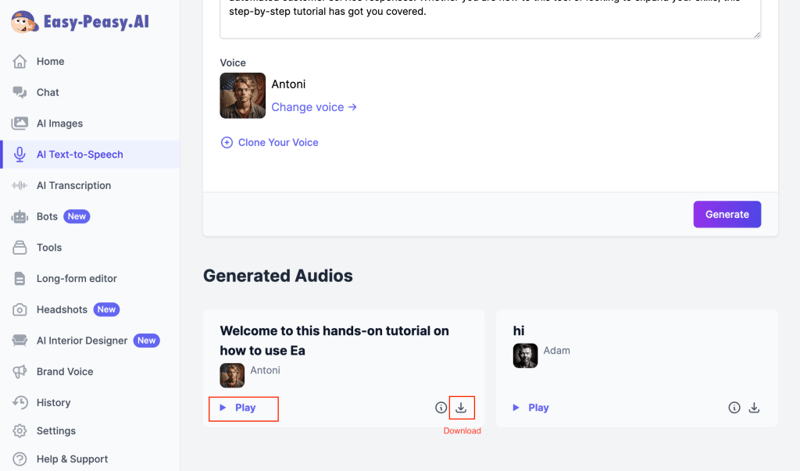
6. Cloning Your Own Voice
- Click on the ‘Clone Your Voice’ icon, name your voice, and either upload a prepared file or record a new sample.
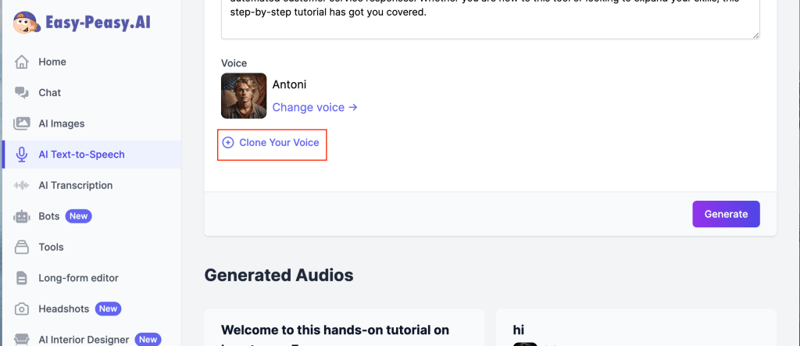
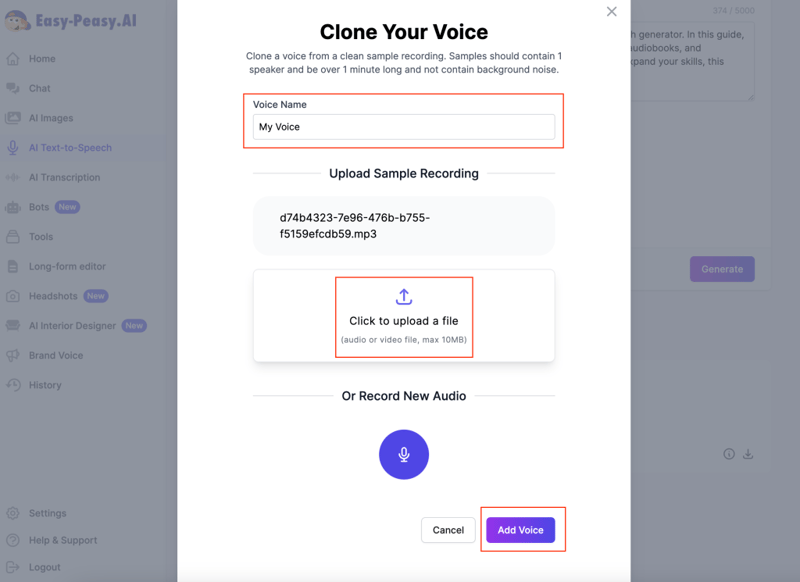
7. Applying Cloned Voice to Text
- Select your cloned voice and apply it to the text you provided earlier. Generate the speech once more to hear it in your own voice.
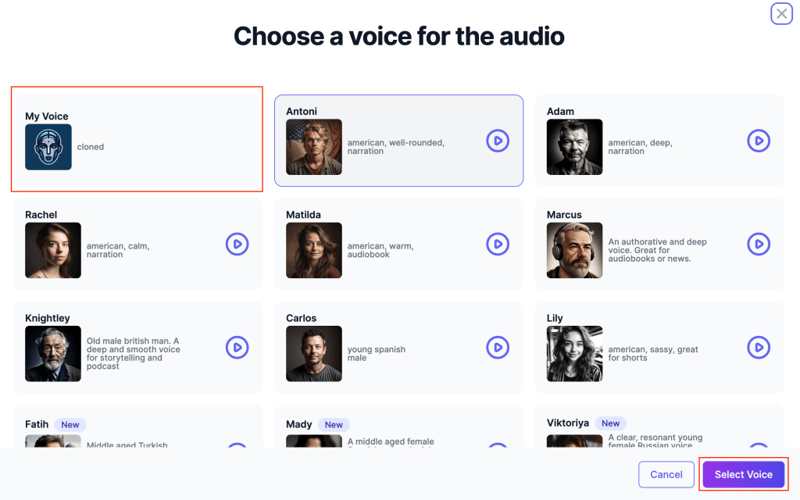
8. Multi-language Support
- You can generate speech in different languages
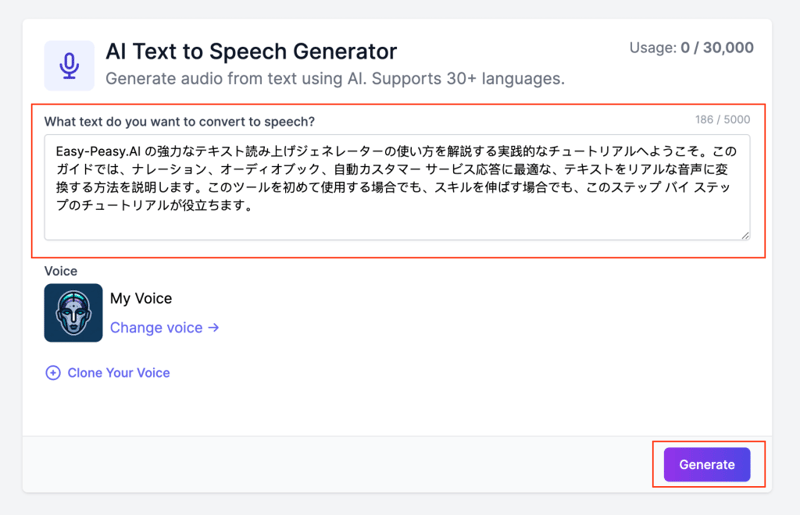
Conclusion
You have now successfully created realistic speech from text using Easy-Peasy.AI! This tool allows you to convert text into professional-sounding audio, clone your own voice, and even support multiple languages. We hope this tutorial helps you bring your projects to life easily and effectively.
Happy creating!
Additional Tips
- Experiment with different voices and texts to find the perfect match for your project needs.
- Ensure your voice samples are clear and free from background noise for the best cloning results.
Feel free to reach out with any questions or share your success stories using Easy-Peasy.AI.
See also: Our Speech-to-Text Tool.