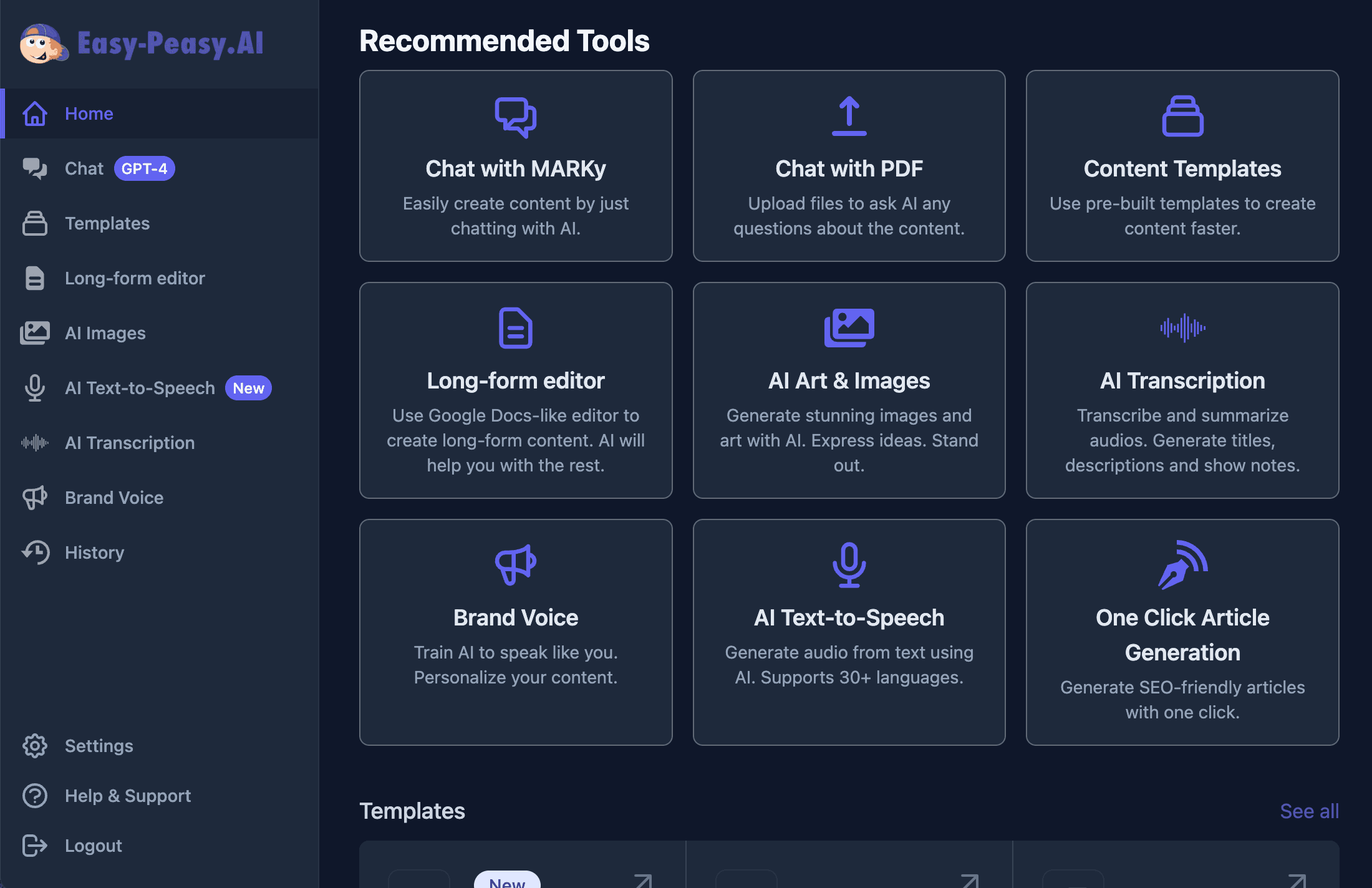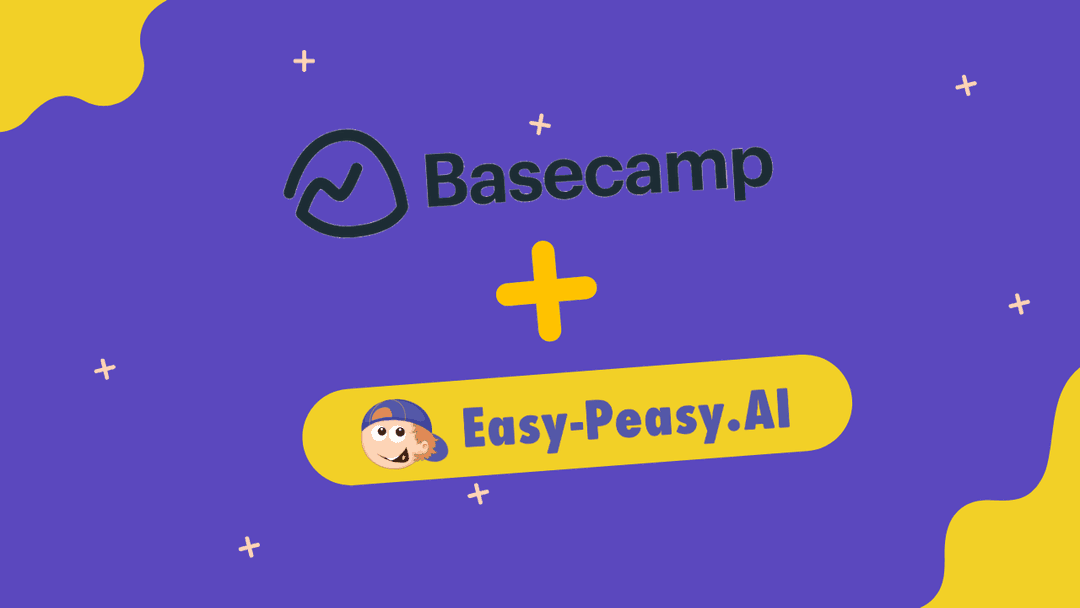In this tutorial, we will walk you through the process of using AI-powered image generation to create amazing images effortlessly. Follow these steps and unleash your creativity!
Step 1: Navigating the Dashboard
- Log in to Easy-Peasy.AI.
- Navigate to the AI Image Generator: Click on the AI Images icon.
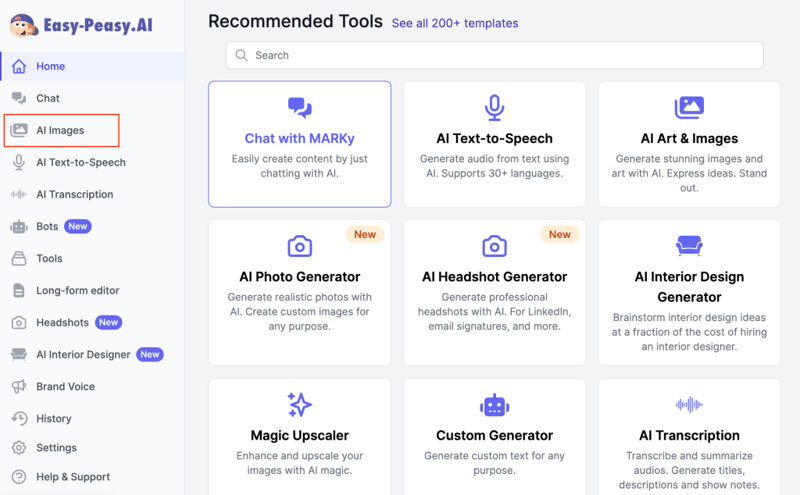
Step 2: Using Prompts and Model
- Input Your Prompt:
- Locate the prompt input field on the dashboard.
- Enter a descriptive prompt for the image you want to generate.
- Choose the Model and Dimensions:
- Select the desired model (you can train your own model on custom images) from the options.
- Set the dimensions and quality (e.g., HD quality).

Step 3: Exploring the Image Library
- Accessing the Library:
- On the homepage, click AI Images to view the extensive image library.
- Browsing Different Styles:
- Scroll through the different styles supported by Easy-Peasy.AI. For example: landscape, architecture, anime, cartoon, watercolor, etc.
- Use the search feature to find specific styles or images.
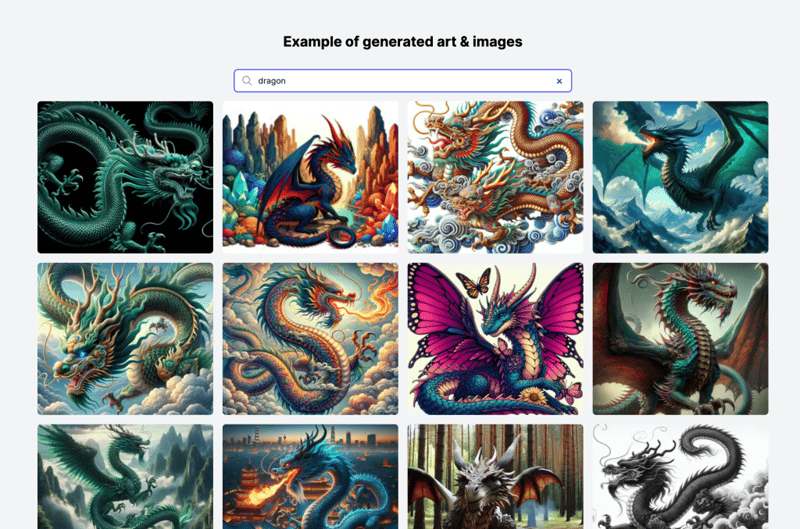
Step 4: Generating and Upscaling Images
- Generate an Image:
- Enter a prompt (e.g., “cake”) and click Generate.
- Wait for the image to be generated.
- Upscaling the Image:
- Click on the generated image and select the Upscale option.
- Adjust the settings (creativity, resemblance) and click Improve.
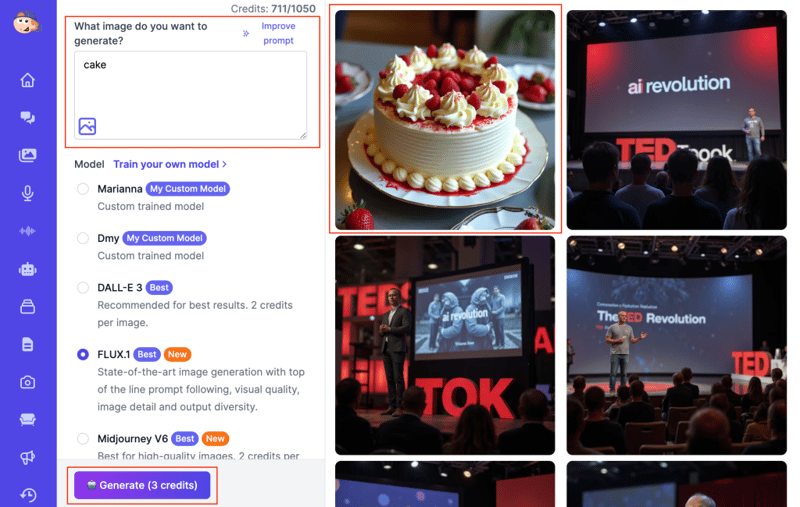
Step 5: Advanced Settings and Styles
- Access Advanced Settings:
- Explore different styles like oil painting, anime, mosaic, etc.
- Use optional advanced settings to refine your image further.
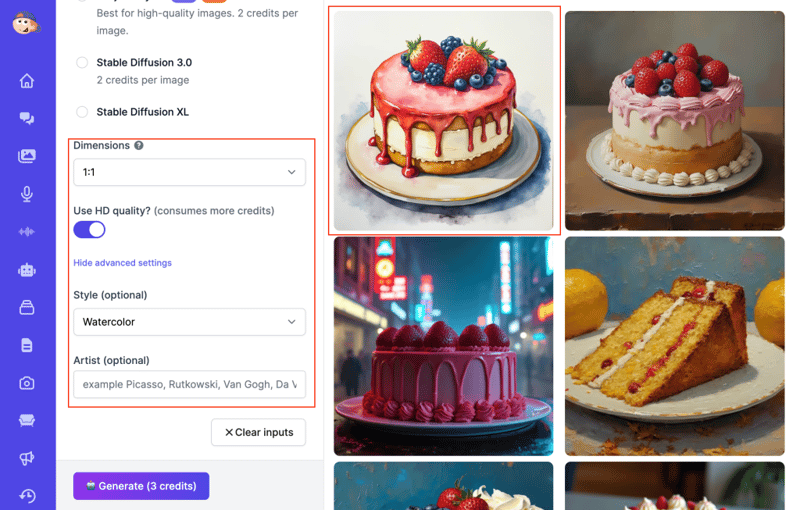
Conclusion
- Download Your Image:
- Once satisfied with the image, download it.
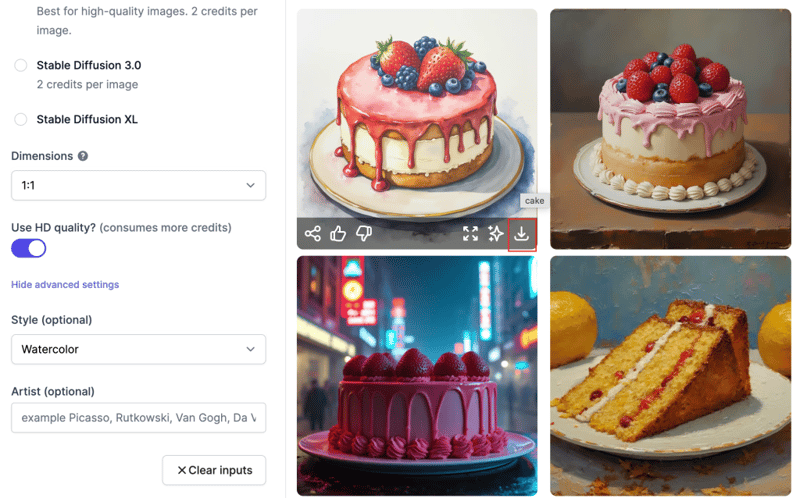
- Explore and Create:
- Use the extensive library and advanced features to create unique and stunning images.

Give Easy-Peasy.AI a try and unleash your creativity today!