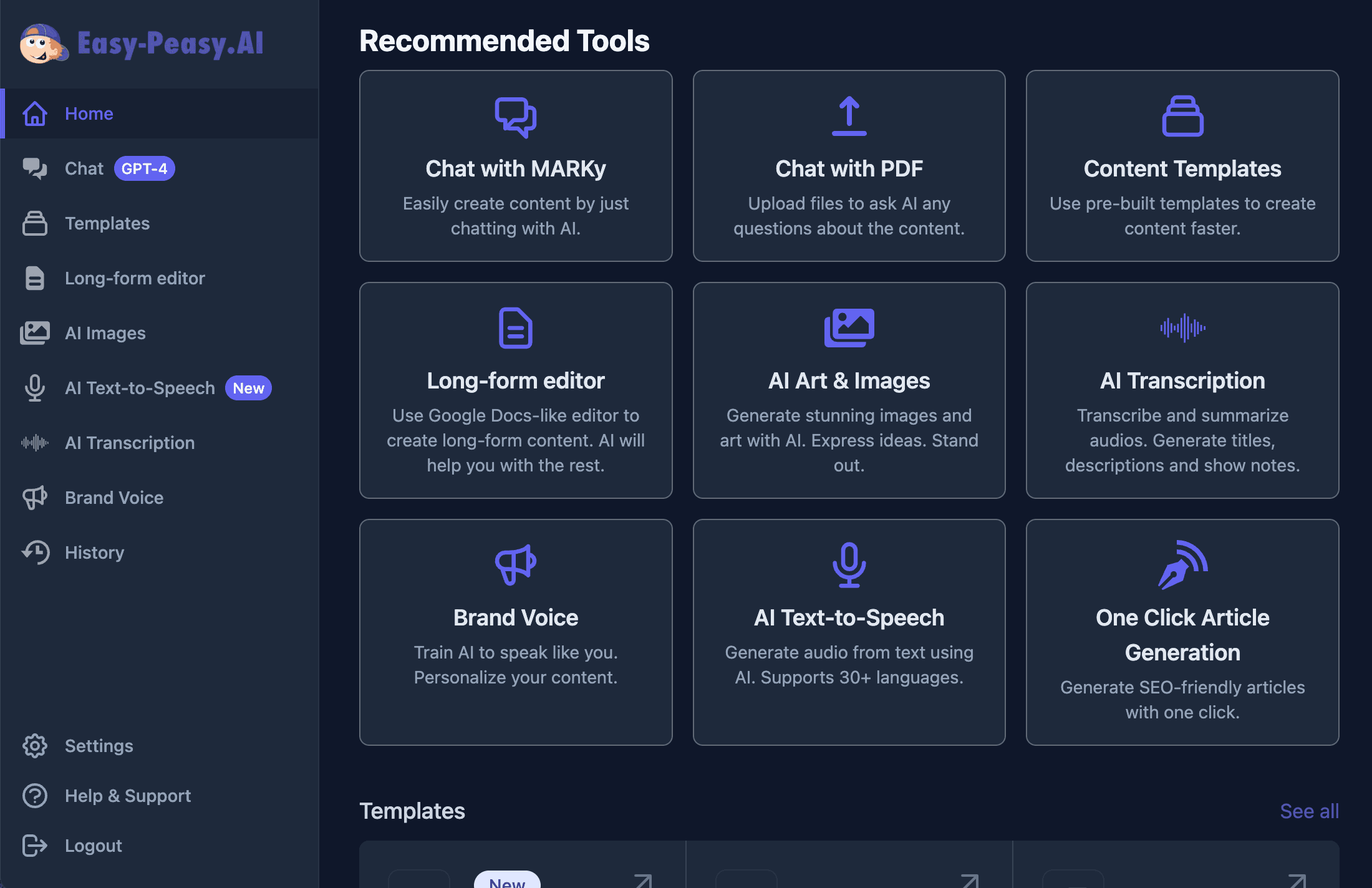Transform your Basecamp workspace with AI-powered Bots from Easy-Peasy.AI. This guide will walk you through setting up intelligent chatbots that can answer questions, automate tasks, and provide instant assistance to your team.
What You Can Do with Easy-Peasy.AI Bots in Basecamp
🧠 Custom Knowledge Base
Train your bot on your specific data:
- Documents: Upload PDFs, Word docs, spreadsheets, and presentations
- Websites: Import content from URLs and knowledge bases
- Text Content: Add FAQs, procedures, and custom instructions
- Real-time Updates: Keep your bot’s knowledge current with easy content management
⚡ Agentic Capabilities with Actions
Enable powerful actions to make your bot truly autonomous:
- Web Search: Get real-time information from the internet
- API Integrations: Connect to your tools and services
- Data Processing: Analyze and transform information
- Task Automation: Execute complex workflows
- Custom Functions: Build specific capabilities for your needs
💬 Natural Conversations
Your bot can:
- Answer questions about your products, services, or processes
- Provide technical support and troubleshooting
- Guide users through complex procedures
- Generate reports and summaries
- Translate content and communicate in multiple languages
Prerequisites
Before you begin, ensure you have:
Required:
- An Easy-Peasy.AI account with an active Bot
- Admin access to your Basecamp account
- Access to a Basecamp chat or campfire where you want to add the bot
Step 1: Prepare Your Easy-Peasy.AI Bot
Create and Configure Your Bot
- Log in to Easy-Peasy.AI and navigate to the Bots section
- Create a new bot or select an existing one
- Train your bot with relevant knowledge:
- Click on “Knowledge” tab
- Upload documents (PDFs, DOCX, TXT files)
- Add website URLs to crawl
- Input custom Q&As and instructions
Enable Actions (Optional but Recommended)
- Go to the “Actions” tab in your bot settings
- Enable desired capabilities:
- Web Search: Allow the bot to search the internet
- API Calls: Connect to external services
- Custom Functions: Add specialized capabilities
- Configure API keys and permissions as needed
Customize Bot Behavior
- Navigate to “Bot Details” tab
- Configure the Instructions for:
- Response Style: Professional, casual, or custom tone
- Language: Set primary and supported languages
- Limitations: Define what the bot should and shouldn’t do
Step 2: Get Your Bot’s Command URL
- In your Easy-Peasy.AI dashboard, go to your bot’s page
- Click on the “Integrations” tab
- Find and click on “Basecamp Chatbots”
- You’ll see your unique Command URL in this format:
https://bots.easy-peasy.ai/bot/YOUR-BOT-ID/basecamp - Click the Copy button to copy this URL to your clipboard
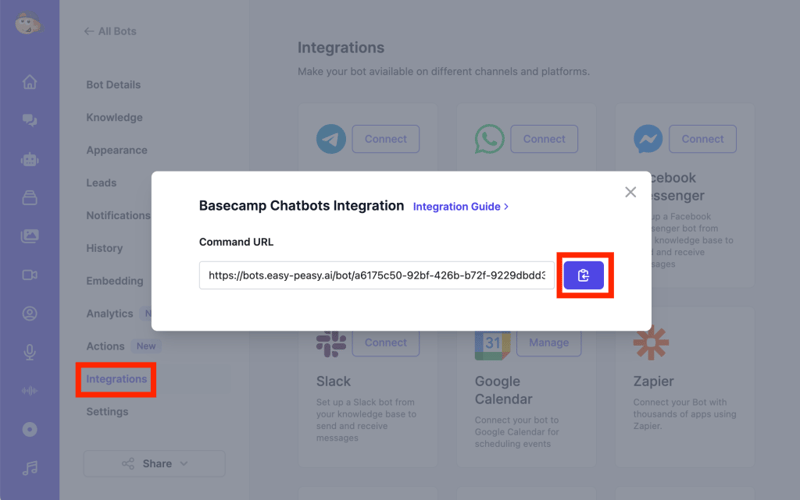
Important: Keep this URL secure. Anyone with this URL can send messages to your bot.
Step 3: Configure Basecamp Chatbot
Access Chatbot Settings
- Open Basecamp and navigate to the chat or campfire where you want to add the bot
- Click the three dots menu (⋮) in the top-right corner of the chat window
- Select “Configure chatbots” from the dropdown menu
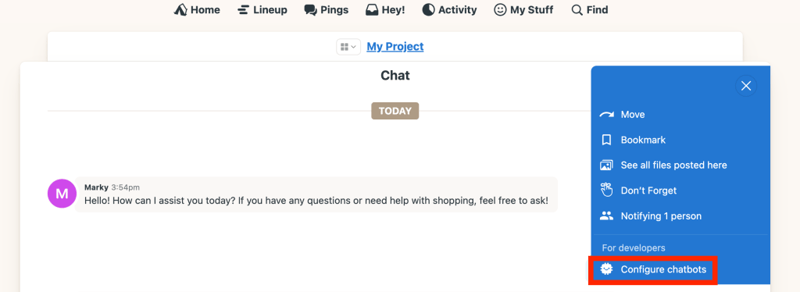
Add Your Bot
- Click “Add a new chatbot” button
- Fill in the chatbot details:
- Name: Give your bot a memorable name (e.g., “AI Assistant”, “Help Bot”, or your company name + “Bot”)
- Avatar: Upload an image for your bot (optional but recommended for better recognition)
- Command URL: Paste the URL you copied from Easy-Peasy.AI
- Click “Add this chatbot” to complete the setup
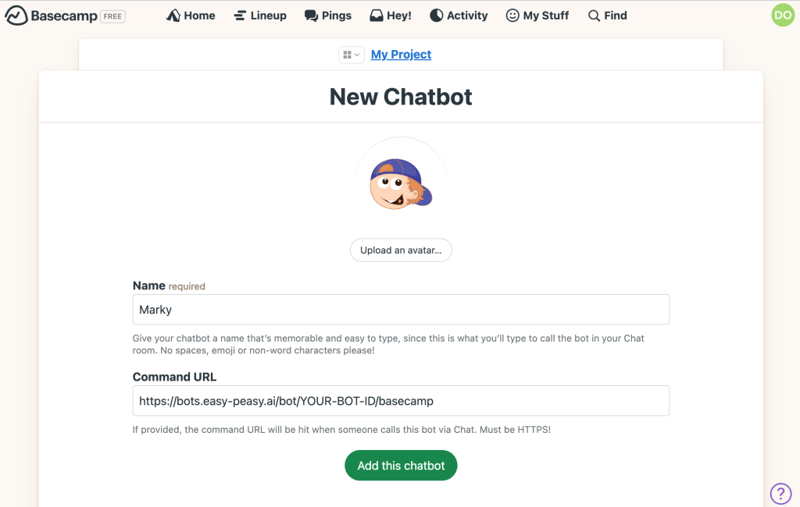
Pro Tip: Choose a short, memorable command word that your team will easily remember. Avoid common words that might trigger the bot unintentionally.
Step 4: Test Your Integration
Send Your First Message
- In the Basecamp chat, type your command followed by your question:
!MarkyWhat are our company policies on remote work?(Replace “!Marky” with your chatbot name) - The bot should respond within a few seconds with relevant information from its knowledge base
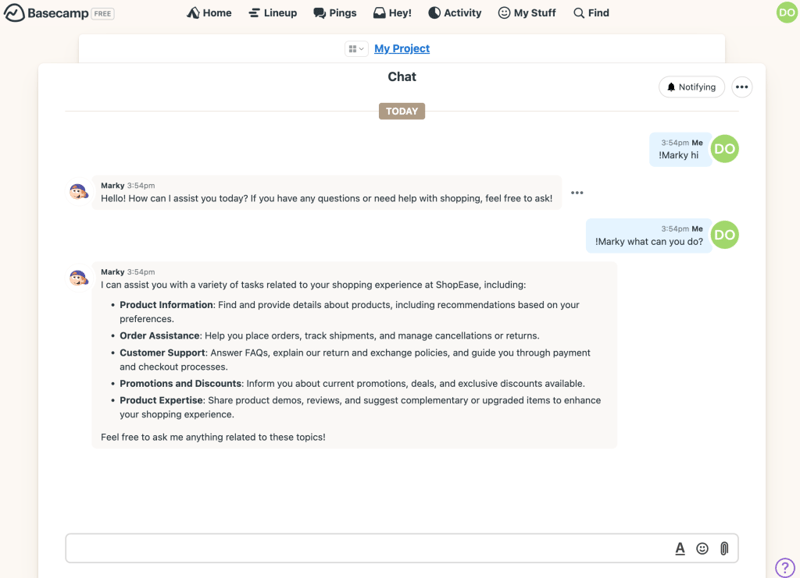
Test Different Scenarios
Try these test messages to ensure everything works:
- Knowledge Base Query:
!Marky What products do we offer? - Action Test (if web search is enabled):
!Marky What's the weather in New York today? - Multi-language (if configured):
!Marky Translate "Hello, how can I help you?" to Spanish
Advanced Configuration
Setting Up Multiple Bots
You can add multiple Easy-Peasy.AI bots to different Basecamp chats:
- Create specialized bots for different purposes:
- Each bot gets its own unique Command URL
- Add them to relevant Basecamp chats with different command triggers
Optimizing Bot Performance
Knowledge Base Best Practices
- Organize Content Clearly:
- Use clear headings and sections in documents
- Create FAQ documents for common questions
- Update content regularly
- Provide Context:
- Include examples in your training data
- Add variations of common questions
- Define acronyms and technical terms
- Test and Iterate:
- Monitor bot responses
- Add missing information when identified
- Refine unclear answers
Action Configuration Tips
- Web Search:
- Enable for current events and real-time data
- Useful for market research and news updates
- API Integrations (via Custom Action):
- Connect to your CRM for customer data
- Link to project management tools
- Access internal databases
- Custom Functions (via Code Interpreter Action):
- Create calculators for pricing or metrics
- Build formatters for reports
- Develop specialized workflows
Troubleshooting
Bot Not Responding
If your bot doesn’t respond to commands:
- Verify the Command URL:
- Ensure you copied the complete URL
- Check for extra spaces or characters
- Confirm the bot ID matches your Easy-Peasy.AI bot
- Check Command Syntax:
- Use the exact command word configured in Basecamp
- Include a space after the command
- Try a simple test message
- Confirm Bot Status:
- Verify your Easy-Peasy.AI account is active
- Check if the bot is enabled
- Ensure you have sufficient credits
Slow or Incorrect Responses
- Knowledge Base Issues:
- Review uploaded documents for clarity
- Check for conflicting information
- Update outdated content
- Action Problems:
- Verify API keys are valid
- Check rate limits
- Test actions individually
- Network Issues:
- Check your internet connection
- Verify Basecamp’s status
- Try again after a few minutes
Security and Privacy
Data Protection
- All communication between Basecamp and Easy-Peasy.AI is encrypted
- Your bot only accesses the knowledge base you provide
- User queries are not shared with other accounts
- You maintain full control over your bot’s data
Best Practices for Team Adoption
Introduce the Bot Effectively
- Announcement:
- Send a team message introducing the bot
- Explain its capabilities and limitations
- Provide example commands
- Training Session:
- Demonstrate the bot in a team meeting
- Show real use cases
- Answer questions and gather feedback
- Documentation:
- Create a quick reference guide
- Pin important commands in the chat
- Share tips and tricks
Encourage Usage
- Start with simple, high-value use cases
- Celebrate successful bot interactions
- Continuously improve based on feedback
- Share success stories
Use Case Examples
Customer Support Team
Train your bot on:
- Product documentation
- Troubleshooting guides
- FAQ database
- Return policies
Commands:
!support How do I reset my password?
!support What's the warranty period?
!support Troubleshoot connection issues
HR Department
Knowledge base:
- Employee handbook
- Benefits information
- Leave policies
- Onboarding procedures
Commands:
!hr What are the holiday dates this year?
!hr How do I submit an expense report?
!hr Explain the health insurance options
Development Team
Bot training:
- API documentation
- Code standards
- Deployment procedures
- Bug tracking processes
Commands:
!dev What's the API endpoint for user authentication?
!dev How do we deploy to production?
!dev Explain our code review process
Frequently Asked Questions
Can I use multiple bots in the same chat?
Yes, you can add multiple bots with different command triggers. This allows specialized bots for different purposes.
How often can I update my bot’s knowledge?
You can update your bot’s knowledge base at any time through the Easy-Peasy.AI dashboard. Changes take effect immediately.
Is there a message limit?
Message limits depend on your Easy-Peasy.AI subscription plan. Check your account dashboard for current usage and limits.
Can the bot send messages proactively?
Currently, the bot only responds to commands. It cannot initiate conversations or send scheduled messages.
How do I remove the bot from Basecamp?
Go to Configure chatbots in your Basecamp chat settings and delete the bot configuration.
Conclusion
Congratulations! You’ve successfully integrated your Easy-Peasy.AI bot with Basecamp. Your team now has access to an intelligent assistant that can answer questions, provide information, and help automate tasks directly within your Basecamp workspace.
Remember to:
- Regularly update your bot’s knowledge base
- Monitor usage and gather feedback
- Explore advanced features as your team becomes comfortable
- Share your success stories with us!
Happy collaborating with your new AI teammate! 🤖✨